How to Play Roblox on a Chromebook: A Complete Guide
The good news is that you absolutely can play Roblox on a Chromebook! With a few simple steps, you’ll be building, battling, and exploring worlds in no time.
ROBLOX
rblx earth
11/24/20243 min read

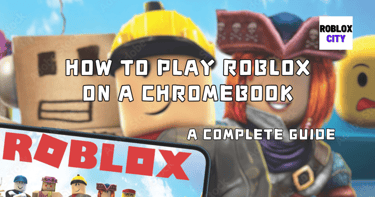
Roblox is a global gaming sensation where you can create, explore and play millions of games. But if you have a Chromebook you might wonder if you can join in. Good news is you absolutely can play Roblox on a Chromebook! With a few easy steps you’ll be building, battling and exploring in no time.
This guide will cover everything you need to know about playing Roblox on a Chromebook including installation methods, settings and tips for performance.
Can I play Roblox on a Chromebook?
Yes you can! Many Chromebooks now support Android apps through the Google Play Store so you can download and play Roblox directly. If your Chromebook doesn’t support Android apps you can still play Roblox via browser or other ways.
Methods to Play Roblox on a Chromebook
1. Using the Google Play Store (Preferred Method)
If your Chromebook supports the Google Play Store, this is the easiest way to play Roblox.
Step-by-Step Instructions:
Check Play Store Availability:
Click the system tray (bottom-right corner of your screen).
Go to “Settings” > “Apps” and look for the option to enable the Google Play Store.
Install Roblox:
Open the Play Store, search for “Roblox,” and click “Install.”
Log In and Play:
Once installed, open the Roblox app, log in with your account, and start playing.
Download Roblox 2.641.737 APK. Version: 2.641.737
Pro Tip: If you experience lag, lower the graphics settings in Roblox to improve performance.
2. Playing Roblox in the Browser
If your Chromebook doesn’t support the Google Play Store, you can still play Roblox using the browser version.
Step-by-Step Instructions:
Open Google Chrome and navigate to the official Roblox website (www.roblox.com).
Log into your Roblox account or create a new one.
Select a game to play and click the “Play” button.
If prompted, install the Roblox browser extension for seamless gameplay.
Limitations: The browser version may lack some features compared to the app version and may require a stable internet connection for smooth gameplay.
3. Installing Roblox via Linux (For Advanced Users)
For Chromebooks with Linux support, you can install the desktop version of Roblox.
Step-by-Step Instructions:
Enable Linux on your Chromebook:
Go to “Settings” > “Developers” > “Linux Development Environment” and follow the prompts to set it up.
Install a Windows compatibility layer like Wine or Crossover.
Download the Roblox installer from the official website.
Run the installer using Wine or Crossover and follow the on-screen instructions.
Note: This method requires technical knowledge and may not provide optimal performance.
Optimizing Roblox on a Chromebook
To enjoy the best Roblox experience on your Chromebook, follow these tips:
Update Your Chromebook: Ensure your system is running the latest version of Chrome OS.
Use a Mouse: A mouse can make gameplay smoother compared to a Chromebook’s touchpad.
Adjust Graphics Settings: Lower the graphics settings in Roblox if you experience lag or frame drops.
Close Background Apps: Free up system resources by closing unnecessary apps and browser tabs.
Common Issues and Solutions
1. Roblox Crashes or Won’t Launch
Ensure your Chromebook is updated to the latest software version.
Reinstall the Roblox app from the Google Play Store.
2. Laggy Gameplay
Lower graphics settings in Roblox.
Ensure a stable internet connection, ideally through Wi-Fi.
3. Unable to Access the Google Play Store
Check if your Chromebook model supports Play Store apps. If not, use the browser version or Linux method.
Conclusion
Playing Roblox on a Chromebook is easier than ever, thanks to Google Play Store support and versatile browser options. Whether you’re building games, exploring worlds, or simply hanging out with friends, you can enjoy Roblox’s endless possibilities on your Chromebook.
Follow the steps in this guide to get started, and don’t forget to optimize your settings for the best experience. Now, grab your Chromebook and jump into the amazing world of Roblox!
FAQs
Can I play Roblox on all Chromebooks?
Not all Chromebooks support the Google Play Store or Linux. However, most modern Chromebooks allow at least one method to access Roblox.
Do I need to pay to play Roblox on a Chromebook?
No, Roblox is free to play! However, some in-game purchases require Robux, Roblox’s virtual currency.
Why is Roblox lagging on my Chromebook?
Lag may be caused by insufficient system resources or high graphics settings. Lower the graphics in Roblox and close background apps to improve performance.
Can I use a controller with Roblox on a Chromebook?
Yes, if your Chromebook supports Bluetooth or USB controllers, you can connect and use one for Roblox.
Is playing Roblox via Linux safe on a Chromebook?
Yes, it’s safe if you download files from trusted sources. However, this method is more complex and may not be ideal for beginners.
Roblox City
Join us to share your Roblox gaming experiences!
RobloxCity@RobloxCity.biz
© 2024. All rights reserved.
